Simplifying adding or editing Doors and Materials
Custom Cabinet Estimator users will be glad to know we have modified the Door and Door Material interfaces to make aligning these two components of a whole a lot easier.
Door Interface Before
The Second field was previously labeled as Category, but on the Material interface, it was labeled Purpose, now both are called Purpose.
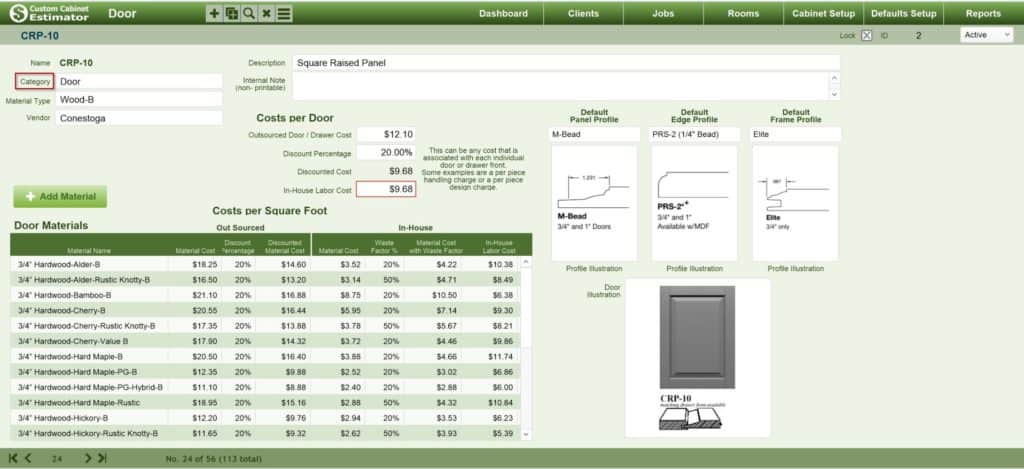
Door interface After
The Category label has been changed to Purpose to align with the Material interface.
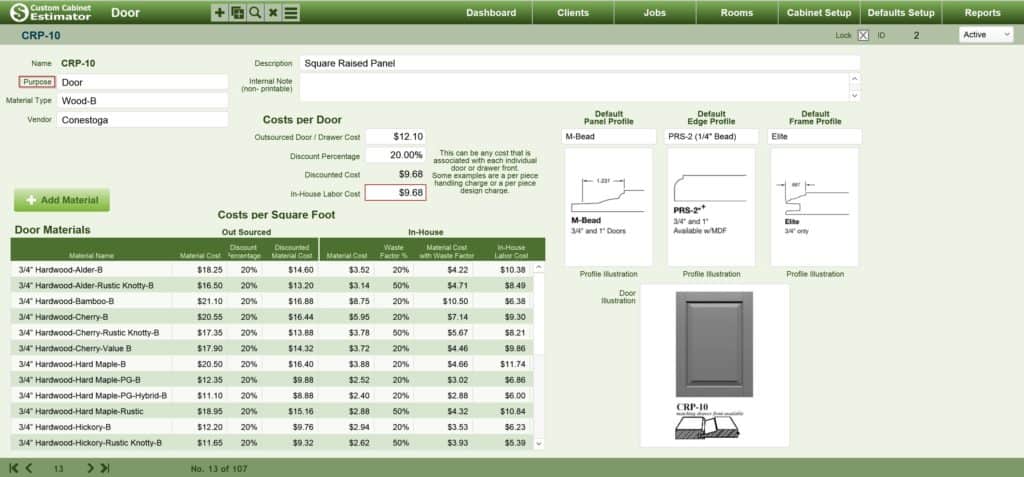
Material Interface Before
The field order did not match the field order on the Door Interface.
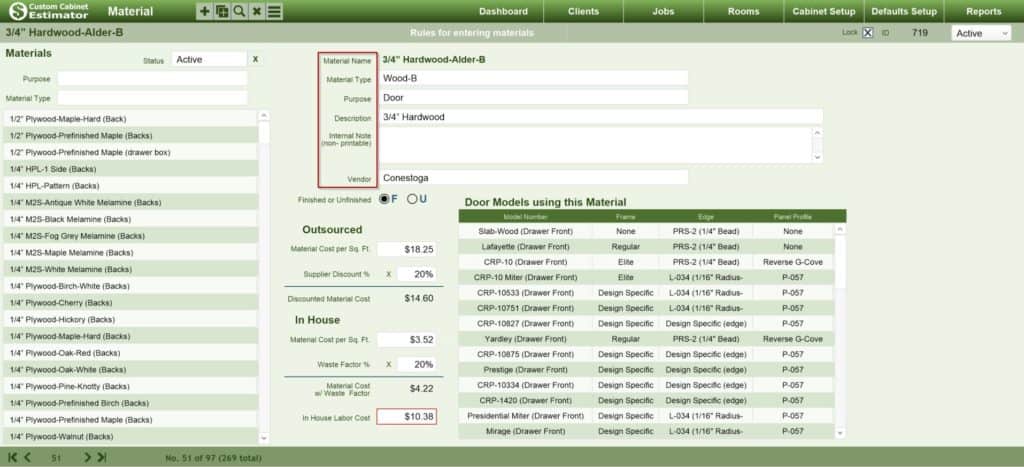
Material Interface After
The field order now matches the Door interface.
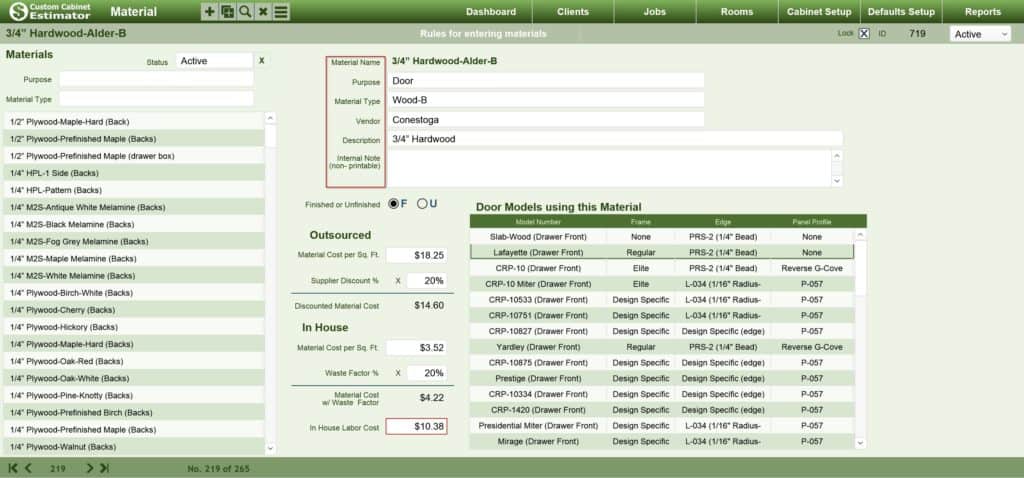
Just in case someone reading this is or has struggled with adding new doors to Custom Cabinet Estimator, it's not that hard, but if you don't understand the process, it can feel impossible.
Adding Doors
The part a lot of users miss or misunderstand is that a door requires two components, the Door itself, and the Materials the door can be manufactured from. These two entities live in separate databases, but we provide a portal on both interfaces so you can see the other half of the two components.
So here is an image of the Door interface, the bottom half of the screen is the Material Portal (these are all the Materials that are associated with this Door).
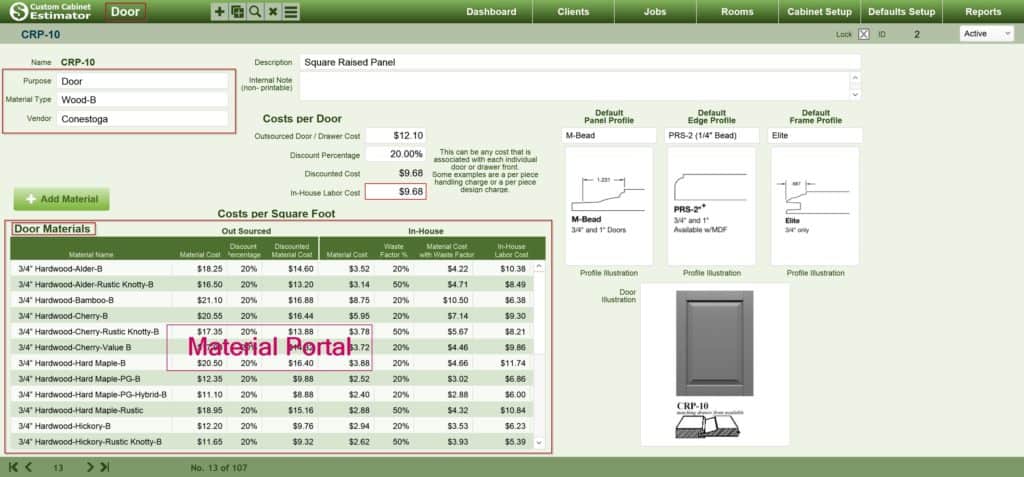
To associate a Door with a Material, you just have to make the three key fields match (Purpose, Material Type, and Vendor). The match has to be perfect, you can't have Wood-B (with a hyphen) for the Material Type for the Door, and Wood B (without a hyphen) for the Material Type of the Material database, or vice versa. If one has a hyphen, they both have to have a hyphen, if one is capitalized, they both have to be capitalized. THEY HAVE TO MATCH PERFECTLY.
The Material Portal in the image above shows all of the Materials associated with this door, so each of those materials has an identical match for the three key fields.
This next image is of the Material interface, and as you can see, the Door Portal shows all the Doors and Drawer Fronts Associated with this Material.
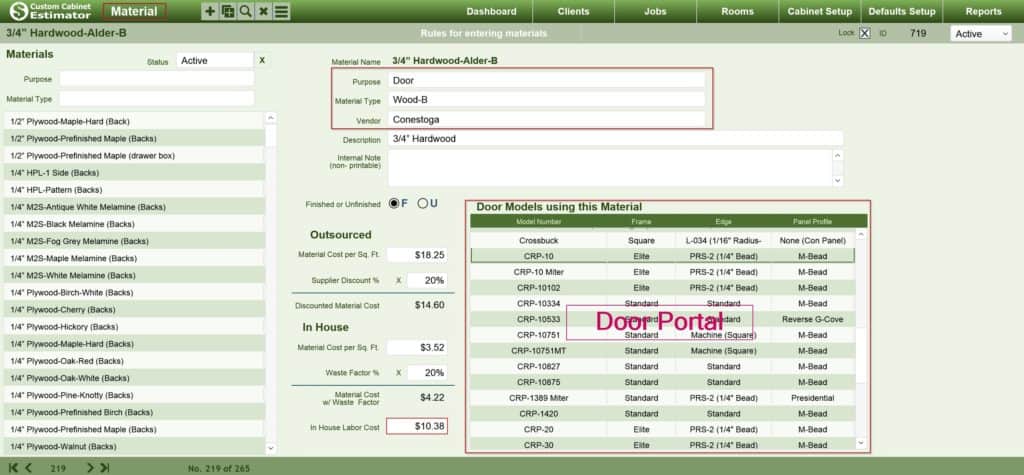
So to reiterate this differently, for both the Door and the Material in this example, the Purpose is Door, the Material Type is Wood-B and the Vendor is Conestoga. As long as these three match perfectly, the door will be associated with the Material, and the Material will be associated with the Door.
Also note that the list on the left, and the Purpose and Material Type fields above that list have nothing to do with the Match, that is simply a List view of ALL the Materials. Its purpose is an additional way to navigate from one material to the next when you need to edit the cost, or anything else about a material or a bunch of materials.
One last point on this subject. The Purpose, Material Type, and Vendor items on both of these interfaces are separate value lists (which is why YOU have to make them match perfectly). When you add Wood-B as the Material Type on the Door interface, you still have to add Wood-B as the Material Type on the Material interface (adding it to one does not automatically add it to the other, you have to do it). The same holds true for the other two fields (Purpose and Vendor).
I hope that is helpful, and that the changes to the interface make the process easier. We will be pushing this change and many others in the next few weeks (still testing currently).